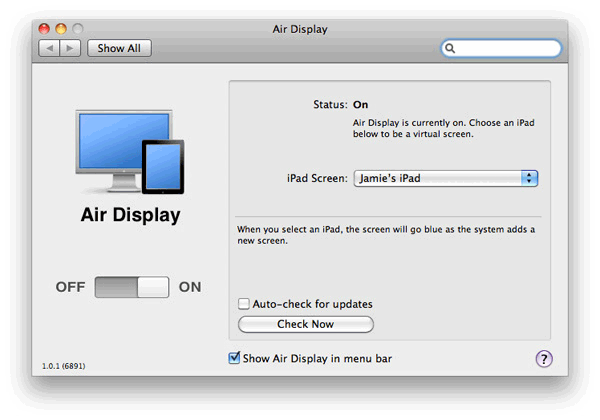
Mac users frequently extoll the benefits of a second display for increasing productivity. Unfortunately, LCD monitors are costly, and can leave you tangled up in cables. AirDisplay 1.0.1 presents a good solution – it extends Mac desktops wirelessly by an extra 1024 x 768 pixels, and can transform an iPad into a secondary small monitor. It also enables you to use the touch screen of your iPad for a control surface. At only $10, this can increase mobile office or home capabilities for travelling executives, creative types or home users.
First Impressions, Installation, and System Requirements
AirDisplay needs Snow Leopard (the most recent versions), and a 64-bit or 32-bit Mac OS X 10.6.3, as well as an Intel CPU. For these tests, a 13-inch MacBook Pro and a WiFi Apple iPad were used.
When it first starts up, Air Display presents you with installation instructions listed on the screen of the iPad. You’ll need to go to a short URL on the Mac to download the desktop part of the installer, which means the Mac and iPad must be on a single Wi-Fi network.
When installation is complete, you’ll see an Air Display icon in the Mac desktop’s top toolbar. From there, you can turn the app off or on, check for updated from a preferences display, or select the iPad to function as a secondary screen. In test, once the app was running and connected to the iPad, iChat sessions and buddy window as well as TweetDeck were dragged over. Work continued on the main screen, while those windows remained active. Chat windows and TweetDeck updated instantaneously, just like they do on the main screen.
You can use Air Display in either landscape or portrait mode. Most test were done in landscape. In this mode, adding to the MacBook Pro’s thirteen inches with the iPad’s 1024 pixel width produced a width of 2304 pixels – wider than offered by the 24-inch iMac. Modes can be switched on the fly; just roate the iPad by 90 degrees. It takes approximately 10 seconds for AirDisplay to reset the iPad and the MacBook Pro. Onces that’s done, all windows open on the iPad have been returned to the main desktop, so everything will have to be reset.
On the Mac, dragging windows is fast and seamless, but on the iPad, compression artifacts are visible, and the motion is choppy. In practice, that’s not really a drawback, as once windows are positioned right, the picture will sharpen and zoom in. Like when browsing pictures in iPhoto, they’ll be momentarily blurry before resolving. You can drag a window on the iPad around with your finger, as well as using the mouse. The app seems to be properly stable; there were no signs of odd behavior, frozen windows, or graphical remnants when testing.
Video, though, is pretty much out of the question, as the Wi-Fi connections causes notable problems with the frame rate. A video playing on Hulu, when moved to the iPad, slowed by approximately 2-3 fps, and also made the entire screen blurry. As long as any video-intensive apps are confined to the main display, you should have no problem.
Overall, the Air Display 1.0.1 really proved its usefulness. If you have an iPad and a Mac, why wouldn’t you use it?



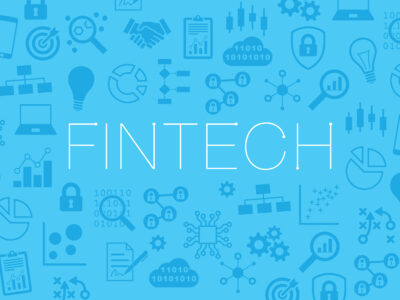

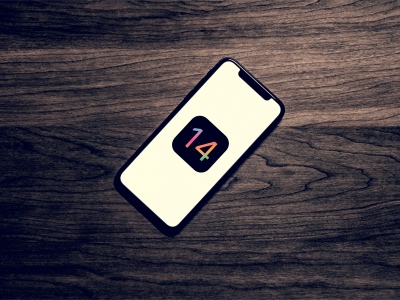



Comments