USB flash drive and memory card are the most conventional removable storage devices. By way of partitioning, a USB drive or memory card can be split into two more segments. Partition usb drive is useful for organizing files and also it is necessary if you want to install two different operating system on the same machine.

How to resize the partition on the USB flash drive in Windows?
We all know that windows come with all the tools required for partitioning purposes. Using Windows integrated solution can be great, but it does come with its drawbacks. The first drawback is the ease of use. It is not easy to use Windows partitioning tools. Also, many users have shown their worries on the robustness of the tool.
So, what you can do as a user? Using 3rd party solution is an excellent way to get your partition your USB or removable storage device. EaseUS partition master is a great pick for the partitioning purposes. It is a complete solution for partitioning and also offers maintenance features for partitioning.
The key feature of EaseUS Partition Master edition is the wizard. The wizard makes sure that everything runs smooth out of the box. You can easily partition the USB or the external storage device with the help of the wizard. If you are an advanced user, you can go forward and manually partition the device. For beginners, it is easy to use the wizard.
If you are still confused on how to partition a flash drive, don’t worry as we go through the process of partitioning below.

Specifications:
1) Platforms: Any Windows operating system.
2) Version:5.8.1
3) License: Freeware
Advantages:
- Better user interface – The software comes with an excellent user interface. It is easy to use, simple and intuitive.
- Support for larger disks – The software can partition bigger disk up to 16 TB for commercial version and 8 TB for the free version. This eliminates the risk for non-compatibility by the hard disk you use.
- Conversion between GPT and MBR disks – If you always wanted to take advantage of the faster drive, the software lets you do just that! It can help you convert MBR to GPT. This way your drives can perform faster. GPT are the faster drives of both.
- The software is only 20 MB in size and can be installed very fast.
Following steps are to follow if you need to partition a USB drive in Windows:
- To get started, you need to download the EaseUS partition manager from the main site. The free version is more than enough to get started.
- Right-click on the partition you want to resize or move. Now, select the option of “resize/move” in the option.
- Drag the boundary partition to resize or move.
- Once you get a smaller partition, click on Apply!
And we are done.
Over To You
EaseUS partition manager is an excellent software tool for partitioning purposes. It doesn’t matter if you are using USB, external drives or internal drives, it can easily handle them all.



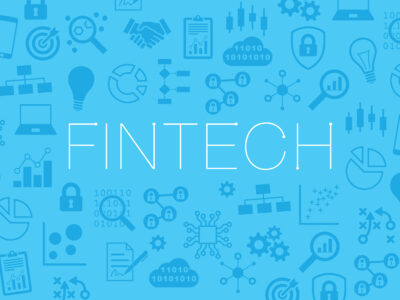
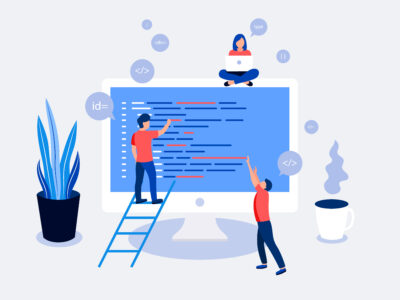





Comments