
Welcome to our article on cleaning up your Outlook 2010 folders and conversations. We hope you enjoy this article and return to us again for your technology news.
When users attempt to clean out their inboxes they can quickly discover that it is a lengthy and time consuming job; especially if you use your email for business or social networking. One comment on a picture you are tagged in can snowball into 30 comments and thus 30 emails. It’s not easy to go through all of your emails; trying to find which ones you need to keep and which ones are junk.
You are in luck; however; if you are an Outlook user. Outlook comes with a function that will auto clean conversations for you; saving you a lot of time and stress. This is a very well functioning aspect of Outlook 2010. Here are some steps to using this feature.
Step One
Click the clean up tool on the home ribbon of Outlook 2010. This will give you three options to choose from. You can choose to clean up a chain of emails, an entire folder, an entire inbox, or you can choose to clean out subfolders.

You will need to select the option of these three that best fits your needs. If you are unsure of what you are doing just choose to clean out certain conversation threads to avoid any mistakes. Each option will require you to chose which conversation thread or folder to clean.

Step Two
After choosing a clean up option a dialog box will appear in front of you. You will want to select the settings button on this dialog box.

Step Three
The mail tab will then open up and you will have to scroll down to the conversation clean up area. In this area you can customize how the clean up tool will work. This is pretty straight forward but you must remember that the emails you clean up are put in the trash folder. You can change where they end up in the settings section.

Step 4
Once you are finished this process; click clean up on the clean up conversation dialog box.

Finished
Outlook will then sort through the emails you have selected and begin cleaning out your inbox for you. Once it Is finished it will give you a notice.




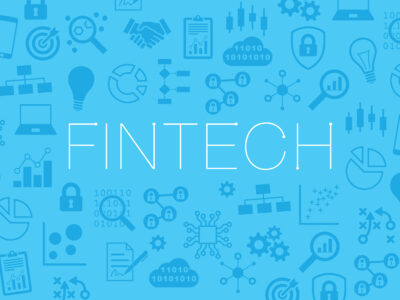
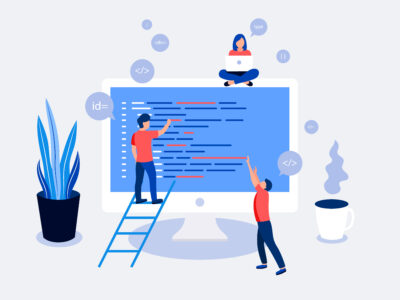





Comments