
As internet communication technology evolves, more and more personal information has to be conveyed online. At the same time, ordinary web communication is not entirely secure and it may be possible for individuals to access information in your network.
In these days of uncertainty, it therefore becomes necessarily to secure your web traffic to prevent unsolicited access to your email or other information you may prefer kept private. Encryption technology makes it possible to keeping sensitive information otherwise safe from prying eyes.
The technology that is normally utilized in encryption is known as the Secure Socket Layer or SSL in short. Even though this is now being gradually replaced by the Transport Layer Security (TLS) model, both are still widely in use in every day to day web communication for purposes of encryption.
In order to know whether a web page is encrypted (and thus secure) the URL of the webpage displays HTTPS://name-of-site. Ordinary web pages are often assigned the acronym HTTP before the name of the site. Technically speaking it is possible to secure your web traffic by simply manually inserting HTTPS:// before the name of the site. Nevertheless this depends on whether the website actually has SSL/TLS enabled for its web pages. Secondly it is quite taxing and boring to enter HTTPS:// all the time. In addition many websites have security holes that could be exploited such as links redirecting one back to the unencrypted site.
Your internet could be made secure automatically and it is just as easy as a simple plug-in away. This guide will show you how to utilize the Electronic Frontier Foundation (EFF) plug-in with Firefox.
Installing the plug-in
1. Open Firefox and point it to https://www.eff.org/https-everywhere. On the resulting webpage click on the big blue button on the centre with the words ‘ENCRYPT THE WEB: INSTALL HTTPS EVERYWHERE’. Firefox will immediately notify you to allow the website to install software on the computer. Click the allow button as shown below.

2. A dialog box titled software installation will pop up. Wait for the Install button to be enabled once the countdown reaches zero then click it to install the add-on.

3. After installation for the plug-in to work, you have to restart Firefox by clicking the Restart button in the Add-ons pop up that automatically comes up once the installation is done.

Adjusting Settings
4. For your add-on to work properly you have to change its settings to do so click the Tools menu> Add-ons

5. Under the Extension tab, select HTTPS-Everywhere and click the options button to open the preferences window.

6. On the Preferences window you can check the sites you want to be secured or you could put on full encryption by clicking on Enable All button.

7. Browse away safely and securely!



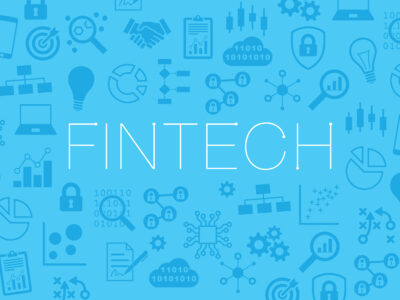
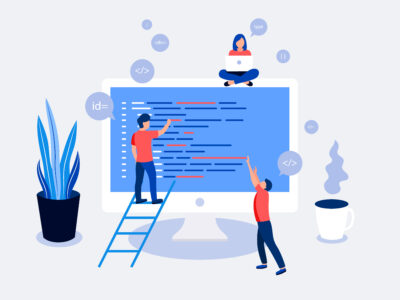





Comments