A personal computer is one of the most common appliances that you can see in any household. Personal computers are getting more affordable nowadays that it has become a part of our everyday lives.
But let us face it, majority of us who owns a computer may have the basic knowledge on how to operate it, use the different applications, run different programs and the like but not all of us have the knowledge or are confident enough to troubleshoot when face with a computer problem.
You purchase a new HP computer for example and you are having trouble with the computer’s audio. You can then seek help of another individual who will walk you through in using drivers for HP. This can be easily done with the help of Windows’ Remote Assistance feature.
What is Remote Assistance?
This feature was first included in Windows XP and what this new technology does is it allows someone to ask help by sharing their desktop and giving control of both the mouse and the keyboard to other Windows user within the same local area network or via the Internet. Once the desktop has been shared to the other user, he can then see the computer screen and if given permission, can control the mouse and the keyboard to guide someone when doing the troubleshooting steps.
How does Remote Assistance work?
If you want to invite someone to connect to your desktop to get help, you need to send an invite first to that person either via email or instant message. Once the other party has accepted the invitation, Windows Remote Assistance will then create an encrypted connection between the two computers in the same network or through the Internet.
You can also offer Remote Assistance to someone needing help and if the invited party accepted the offer, Windows Remote Assistance will set up an encrypted connection between the two computers.
What is new with Windows 7 Remote Assistance is its Easy Connect feature. Instead of sending and connecting using an invitation, a password will be generated and will be presented to the inviting party. This password will have to be provided to the invited user so they can input this password when prompted to connect to the other user using Easy Connect feature of Windows 7.
A step-by-step guide on how to use Remote Assistance can be found in Microsoft website.
What are the benefits that you can get from Remote Assistance?
- With remote assistance, you can easily seek help of someone who has more knowledge than you in solving the issue. This feature will serve as the eye of that person, so he can easily fix or walk you through the steps to resolve the problem.
- It also eliminates the need to physically bring the computer to the repair shop for diagnostics. This discard the need to unplug the computer system as well as all the other devices connected to it to bring to the shop for repair.
- Remote assistance can also help you save on repair cost as you can seek help of a relative or a friend first before sending your PC to a repair shop. And even if you will have to consult a professional technician regarding your problem, the charge can be cheaper as the troubleshooting will be done remotely.
- The Remote assistance of Windows is also very easy to use that anyone can seek help and connect to another Windows user easily and without any trouble.
Though there are a number of benefits that one can get with this new Windows feature, one should still be cautious when using this technology. Here are some friendly reminders:
- Only invite people you trust to connect to your computer. When the connection has been established between two computers via Remote Assistance, the other user can view your desktop as well as any other files that are open. If permission has been granted to control the mouse and the keyboard, the other party can also open any other files on your PC, change settings and many more. This can be a great security risk so make sure that only trusted people will be given access.
- Before inviting someone to view your Desktop, make sure that you close all files and documents and other private information that you don’t want the other person to see.
- If you will give the helper access to control your mouse and keyboard, make sure that you are present so you can witness what the helper is doing to your PC and also so you can terminate the connection anytime, by clicking “Cancel,” “Stop Sharing,” or Esc button, if you feel that the helper is accessing files and settings that he or she is not suppose to open.
The Windows’ Remote Assistance is a great feature and if used with care, it can be a powerful tool to help anyone with their troubleshooting woes.
Author’s Bio: Abie is a technology blogger and currently works as an article writer for a site where you can get XP Drivers.



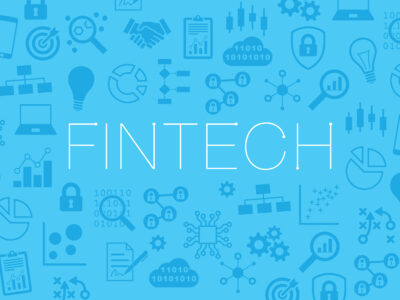
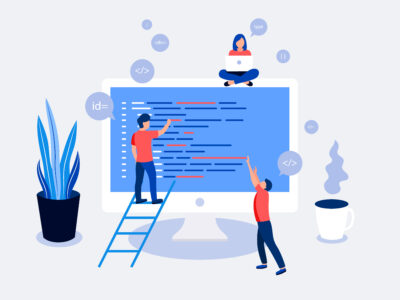





Comments